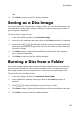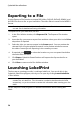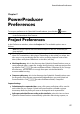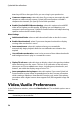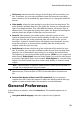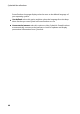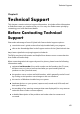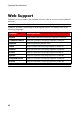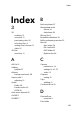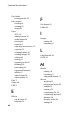Operation Manual
55
Disc Utilities
disc.
6. Click Close to return to the Disc Utilities window.
Saving as a Disc Image
If you have previously burned a disc image to a disc, you can save that image onto
your hard drive. Saving a disc image is useful if you want to back up your discs on
your computer’s hard drive.
To save as a disc image, do this:
1. In the Disc Utilities window, click Save Disc Image.
2. Insert your disc and then select your drive in the Drive drop-down if required.
3. If required, click to select the location on your computer's hard drive
where you want the disc image saved. You can also enter a custom file name
for the disc image.
4. Click Start to begin. CyberLink PowerProducer will save the disc image to
your computer's hard drive.
5. Click Close to return to the Disc Utilities window.
Burning a Disc from a Folder
If you have created a folder that contains all of the media files for your production,
you can burn this folder to a disc. Burning a folder to disc is similar to burning a
disc image, but does not use compression, so there are no compatibility issues.
To burn a disc from a folder, do this:
1. In the Disc Utilities window, click Burn Disc From Folder.
2. Insert a blank disc and then select your drive in the Drive drop-down if
required.
3. Click to select the folder you want to burn to a disc.
4. Click Start to begin. CyberLink PowerProducer will burn the folder to the disc.
5. Click Close to return to the Disc Utilities window.