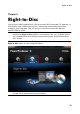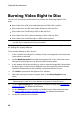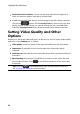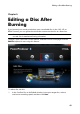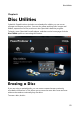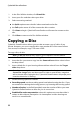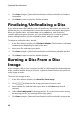Operation Manual
53
Disc Utilities
Delete image file after burning: select this option if you want CyberLink
PowerProducer to automatically delete the image file of the source disc it
creates to burn the disc after the burning is complete.
Create disc image: if you only have one disc drive, click to specify the
location where CyberLink PowerProducer stores the created disc image file it
will burn to the blank disc.
5. Click Start to begin. CyberLink PowerProducer will copy and burn the disc.
6. Click Close to return to the Disc Utilities window.
Making a Disc DVD
Player-Compatible
CyberLink PowerProducer can convert DVD-VR discs to the DVD-Video format,
which can be played on most DVD players. You must have a DVD burner to use this
utility.
To make a DVD-VR disc DVD-Video compatible, do this:
1. In the Disc Utilities window, click Make Compatible.
2. Insert the DVD-VR disc in the drive and then select it in the Source drive drop-
down.
Note: the source disc must be a DVD-VR format disc.
3. Insert the blank disc and then select it from the Target drive drop-down.
Note: the target disc can be a DVD-R/RW or DVD+R/RW format disc.
4. Set the burning options as follows:
Recording speed: set the recording speed used when burning the disc. If you
encounter errors during the burning process, try lowering the burning speed.
Number of copies: in the field provided, enter the number of discs you want
CyberLink PowerProducer to burn for you in succession.
Enable buffer underrun protection: select this option to ensure that video is
written to disc without interruption. An interruption in video burning can
result in an unusable disc.
Keep folder: select this option to retain a DVD folder on the disc if one is
encountered while converting the disc format.