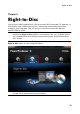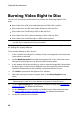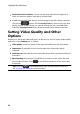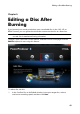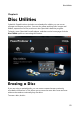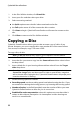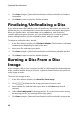Operation Manual
52
CyberLink PowerProdu cer
1. In the Disc Utilities window, click Erase Disc.
2. Insert your disc and then select your drive.
3. Select an erasing method:
the Quick option erases the disc index contained on the disc.
the Full option erases all of the content the disc contains.
4. Click Start to begin. CyberLink PowerProducer will erase the content on the
disc.
5. Click Close to return to the Disc Utilities window.
Copying a Disc
CyberLink PowerProducer allows you to make an exact copy of a disc of any
format. However, you must copy the disc onto another disc of the same format.
You cannot, for example, copy a CD onto a DVD.
To copy a disc, do this:
Note: you do not need two disc drives in your computer to use this feature.
1. In the Disc Utilities window, click Copy Disc.
2. Insert the disc you want to copy into the Source drive and then select it from
the drop-down.
3. Insert a blank disc in your burning drive and then select it from the Target
drive drop-down.
Note: if you are using the same drive to copy and burn the disc, just select the
Create disc image option and then specific a folder to save the disc image that
will be burned. After copying the disc, CyberLink PowerProducer will prompt you to
insert the blank disc for burning.
4. Set the burning options as follows:
Recording speed: set the recording speed used when burning the disc. If you
encounter errors during the burning process, try lowering the burning speed.
Number of copies: in the field provided, enter the number of discs you want
CyberLink PowerProducer to burn for you in succession.
Enable buffer underrun protection: select this option to ensure that video is
written to disc without interruption. An interruption in video burning can
result in an unusable disc.