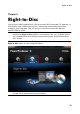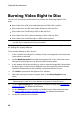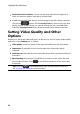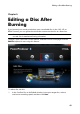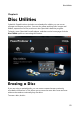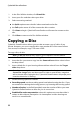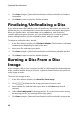Operation Manual
47
Right-to-Disc
Select the location where the disc will be played: select the TV format (NTSC or
PAL) or location where the disc will be played. The location should
correspond to the region in which you plan to play your video.
Disc volume label: in the field provided, enter a label for your disc. The disc
label can be up to 16 characters long.
Disc name: in the field provided, enter a name for your disc. This disc name
displays in the disc player when playing the disc.
9. Click Record to begin burning. CyberLink PowerProducer will proceed to
capture and burn the video to the disc.
Note: the burning process may take at least a few minutes, depending on the
length of your video.
Configuring Capture Settings
Before you capture the video and burn it to the disc, be sure to configure the
capture settings on the Capture Settings tab. The capture settings available differ
depending on the source you are recording from.
Capture Settings for Webcam, VCR, TV
If capturing from a webcam, VCR, or TV, configure the settings as follows:
if required, select Auto-recording duration and then enter the length of the
video you want to capture. CyberLink PowerProducer will stop capturing once
this duration has been reached.
click to configure the advanced capture settings. Depending on the
device you are capturing from, in the Capture Settings window you can set
the video and audio input devices, as well as select the video source when
capturing from a TV.
if capturing from a TV, select the Channel no. you want to capture from.
Capture Settings for Camcorder
If capturing from a camcorder, configure the settings as follows:
DV tape length: select the length of the DV tape that is in the camcorder from
the drop-down.