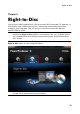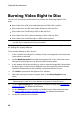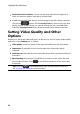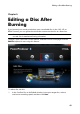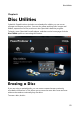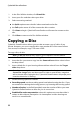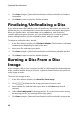Operation Manual
46
CyberLink PowerProdu cer
Burning Video Right to Disc
You can use CyberLink PowerProducer to perform the following Right-to-Disc
tasks:
Burn video from a DV camcorder directly to a DVD or Blu-ray Disc*.
Burn video from an HDV camcorder directly to a Blu-ray Disc*.
Burn video from TV directly to DVD or Blu-ray Disc*.
Burn video from a PC webcam directly to DVD or Blu-ray Disc*.
Burn video from a VCR directly to a DVD or Blu-ray Disc*.
Note: * optional feature in CyberLink PowerProducer. Check the version table on
our web site for detailed versioning information.
The steps to perform each of these functions are similar. Just the configuration of
the settings are slightly different.
To burn video directly to disc, do this:
1. In the Confirm Recording Disc window, insert your target disc and ensure the
correct drive is selected.
2. Set the Maximum speed used when burning the disc. If you encounter errors
during the burning process, try lowering the burning speed.
3. In the bottom left of the window, be sure to select the target disc format from
the drop-down. If the format is different from the original format of the disc,
CyberLink PowerProducer will initialize and format the disc for you.
4. Click Next to proceed to the Right-to-Disc window.
5. Select the source you want to capture from in the Recording from drop-
down.
Note: make sure that your DV or HDV camcorder is turned on and set to VCR/
Camera mode in order for it to be detected by CyberLink PowerProducer.
6. On the Capture Settings tab, configure the capture settings. See Configuring
Capture Settings for detailed information.
7. On the Settings tab, set the quality and audio format of the captured video.
See Setting Video Quality and Other Options for detailed information.
8. Set the disc preferences as follows: