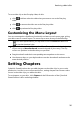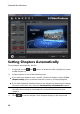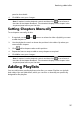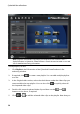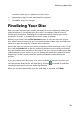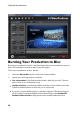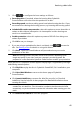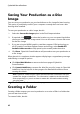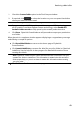Operation Manual
42
CyberLink PowerProdu cer
Saving Your Production as a Disc
Image
You can save your production on your hard drive as a disc image for later burning.
This option is particularly useful if your computer currently does not have a disc
burning drive installed.
To save your production as a disc image, do this:
1. Select the Save as disc image option in the Final Output window.
2. If required, click to select the location on your computer's hard drive
where you want the disc image saved. You can also enter a custom file name
for the disc image.
3. If you are using an NVIDIA graphics card that supports CUDA technology or
an ATI graphics card that supports Stream technology, select Enable GPU
hardware video encoder to help speed up the overall production time.
4. Click Burn. CyberLink PowerProducer will proceed to save your production as
a disc image.
When the task is complete a window appears displaying a congratulatory message
and offering a couple of options:
Click Go to Main Window to return to the home page of CyberLink
PowerProducer.
Click Launch LabelPrint to create a disc label for your disc image in CyberLink
LabelPrint. See the help file in that program for detailed information about
creating disc labels.
Note: CyberLink PowerProducer sends the title and author information from your
created disc image to LabelPrint. This information is added to the title and artist
fields respectively, so you do not have to reenter this information when creating
your disc label.
Click Exit PowerProducer to close the program.
Creating a Folder
Creating a folder outputs your movie production as a series of files in a folder that
you can later burn to disc.
To create a folder, do this: