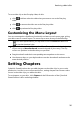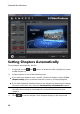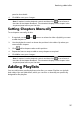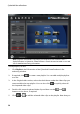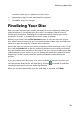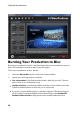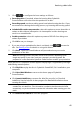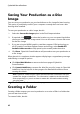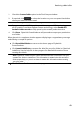Operation Manual
39
Producing a M ovie Disc
can add a video clip to a playlist more than once.
6. Repeat these steps for each new playlist as required.
7. Click OK to save your changes.
Finalizing Your Disc
After you have imported your media, rearranged it on the storyboard, edited your
videos and photos, customized your disc menu, set chapters, then it's time to
finalize your production. Finalizing your production entails burning your movie
production to a disc, or outputting it as a disc image or a folder.
Before you proceed, click the Disc Structure button to view the structure of your
disc menu. In the structure tree you can see all the titles (videos clips and slideshow
albums) on your disc and any chapters within each title.
Next, make sure you preview your entire production before burning it to disc. To do
this, click the Preview tab in the disc authoring window to view what your burned
disc will look like when played on a disc player. Use your mouse to select menu text
and thumbnails in your menu, so you can preview the entire disc content from the
beginning. Use the controls under the preview window to start and stop the
preview.
If you are creating a 3D disc, there is no menu available to preview. However, you
can still preview what the disc will look like by clicking to enable 3D and then
selecting a thumbnail in the disc authoring window.
When you are done previewing your disc and ready to proceed, click Next.