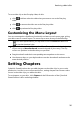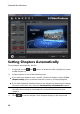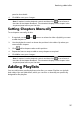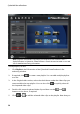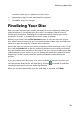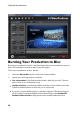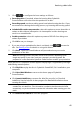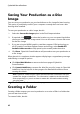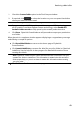Operation Manual
35
Producing a M ovie Disc
To set a video clip as the first play video, do this:
click and then select the video that you want to use as the first play
video.
click to remove the video set as the first play video.
click to preview the first play video.
Customizing the Menu Layout
You can rearrange the clip/album thumbnails and text on each menu page, giving
your disc menu a custom layout. To move clips or text, do any of the following:
Note: for multi-layered menus, you may have to click on Scenes and then click
to view the thumbnail clips.
Right click on a thumbnail, then select Move Forward (towards the beginning
of your story) or Move Backward (towards the end of your story). The clip
moves one position in the direction you specified.
Drag thumbnails and their corresponding text anywhere on the menu.
Use the arrow keys on your keyboard to move the thumbnails and text to the
exact desired position.
Setting Chapters
CyberLink PowerProducer lets you add chapters to the video clips in your movie
production. Just like in most commercial discs, setting chapters lets viewers select
scenes in the video clips you add to the disc.
To set chapters on your disc, click Chapters in the Edit section of the CyberLink
PowerProducer's disc authoring window.