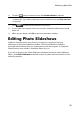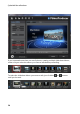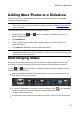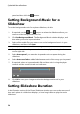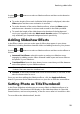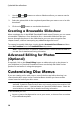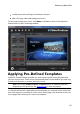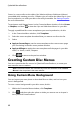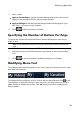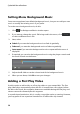Operation Manual
34
CyberLink PowerProdu cer
Setting Menu Background Music
Some menu templates have default background music, but you can add your own
music or modify the existing music if you prefer.
To set the menu background music, do this:
1. Click . The Background Music window opens.
2. If you want to change the music file being used in the menu, click
to select a different music file.
3. Next, select:
Fade in if you want the background music to fade in gradually.
Fade out if you want the background music to fade out gradually.
Auto repeat if you want the background music to repeat while the menu is
displayed.
4. If required, you can trim the background music using the player controls and
the mark-in/mark-out indicators.
5. Adjust the dB slider to set the volume level of the background music.
6. When you are done, click OK to save your changes.
Adding a First Play Video
Use this option to add a video as a first play video on your created disc. The first
play video plays automatically when the disc is inserted into a disc player, before
the disc menu loads. No navigation buttons are available during the first play, and
viewers cannot fast forward past this segment.
In a professional production, this is usually a copyright notice or warning. However,
you may prefer to use a personal introduction or other video clip instead.