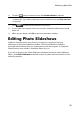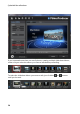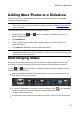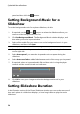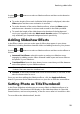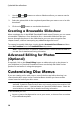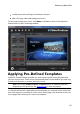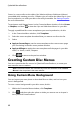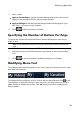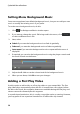Operation Manual
33
Producing a M ovie Disc
3. Next, select:
Apply to Current Page to set the imported background to the current menu
page you are viewing in the disc menu preview window.
Apply to All Pages to set the imported background to all the pages in your
disc menu, i.e. home, scenes, chapters.
4. Click to return to previous window.
Specifying the Number of Buttons Per Page
To specify the number of thumbnail buttons that are displayed on each menu
page, do this:
Note: some pre-defined menus do not let you specify the number of buttons per
page.
1. In the Customize Menu page, click Thumbnails Per Page.
2. Select the number of thumbnail buttons by clicking on the corresponding
icon.
3. Click to return to previous window and apply your changes.
Modifying Menu Text
To modify the title text that appears on any menu page, just double-click on it, and
then enter the new text.
To change the font properties of text, click on the text box and then click . In the
Font window, change the font type, style, size,color, and alignment. You can also
add a shadow or border to your text. Click OK when you're done modifying the
font properties.