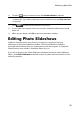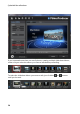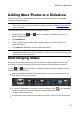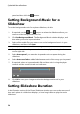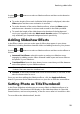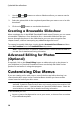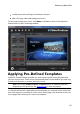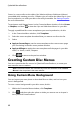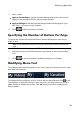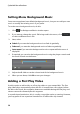Operation Manual
32
CyberLink PowerProdu cer
Scenes in a menu refers to the video clips (titles) and photo slideshows (albums)
you added while creating your disc. Chapters you can add to the video clips in your
movie production, to make your disc more easily browsable. See Setting Chapters
for more information.
To navigate a multi-layered menu in the Customize Menu window, click on Scenes
or Chapters, and then to view the clips and slideshow albums on your disc.
To apply a predefined disc menu template to your movie production, do this:
1. In the Customize Menu window, click Templates.
2. Select the menu template thumbnail that you want to use from the list.
3. Select:
Apply to Current Page to set the menu template to the current menu page
you are viewing in the disc menu preview window.
Apply to All Pages to apply the menu template to all the pages in your disc
menu, i.e. home, scenes, chapters.
4. Click to return to the previous window.
Creating Custom Disc Menus
You can customize the disc menus in CyberLink PowerProducer, or create your
own new disc menu creations.
Note: customized menus are automatically saved and available under Custom
Menus in the drop-down in the menu window.
Using Custom Menu Background
You can import your own photo or thumbnail from a video, and use it as your
menu's background.
To use a custom background in your disc menu, do this:
1. Within the Customize Menu window, click Templates.
2. Click and then select the photo or video you want to use to import it
into CyberLink PowerProducer.