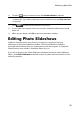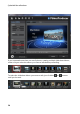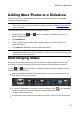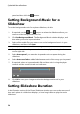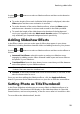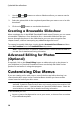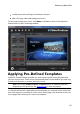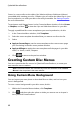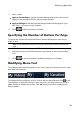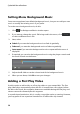Operation Manual
30
CyberLink PowerProdu cer
1. Use the and buttons to select a slideshow album you want to set the
title thumbnail for.
2. Select the photo/slide in the storyboard panel that you want to use as its title
thumbnail.
3. Click on the button to set the title thumbnail.
Creating a Browsable Slideshow
When creating a disc in the BDMV (Standard 2D with menu)* format, you can create
a browsable* slideshow. Once burned to disc, a browsable slideshow lets you
browse through the photos in the slideshow at your own pace using the next
chapter button, without interrupting any added background music.
To create a browsable slideshow, simply deselect Automatic Pan & Zoom and then
select No Transition from the Transition Effect drop down.
Note: * optional feature in CyberLink PowerProducer. Check the version table on
our web site for detailed versioning information.
Advanced Editing for Photos
(Optional)
If required, click on the Photo Editing button to edit and touch up the photos in
your slideshow in CyberLink PhotoNow! Please see the help file within in that
product for assistance in using that program.
Customizing Disc Menus
If you are creating a disc with a menu, one of the last step before burning is to
customize the disc menu. In the Customize Menu window you have creative
control over the look of your disc menu.
Note: if you're creating a 3D Blu-ray*, AVCHD*, or DVD disc, this feature is not
available. CyberLink PowerProducer does not currently support the creation of 3D
discs with disc menus. * Optional feature in CyberLink PowerProducer. Check the
version table on our web site for detailed versioning information.
In this window you can:
import a custom background to use as your menu, or choose from a number
of pre-defined templates.