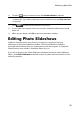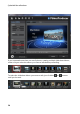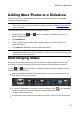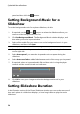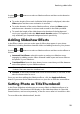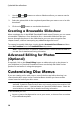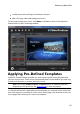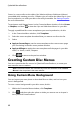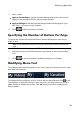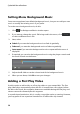Operation Manual
28
CyberLink PowerProdu cer
panel and then click the button.
Setting Background Music for a
Slideshow
To set the background music for a photo slideshow, do this:
1. If required, use the and buttons to select the slideshow album you
want to set the background music for.
2. Click Set Background Music. The Background Music window displays, and
then takes you to the import window.
3. Select all the audio files you want to use as the background music in your
slideshow, and then click Open.
Note: you can import more than one song, and even an entire album.
4. If required, set the order you want the music to play back using the buttons
on the right side.
5. Select Auto repeat if you want the imported music to repeat during the
slideshow.
6. Select Auto cross fade to add a fade between each of the songs you imported.
7. If required, select an imported audio file and then trim it using the player
controls and the mark-in/mark-out indicators.
8. Click OK to save your changes and set the background music in your
slideshow.
Setting Slideshow Duration
In the Duration section of the Photo Slideshow window you can set the amount of
time each photo in a slideshow displays, or how long it takes to play the entire
slideshow.