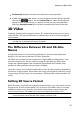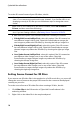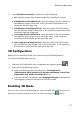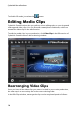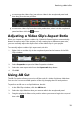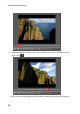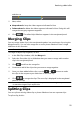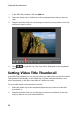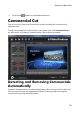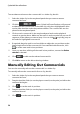Operation Manual
24
CyberLink PowerProdu cer
To auto detect and remove the commercials in a video clip, do this:
1. Select the video clip in the storyboard panel that you want to remove
commercials from.
2. Click the button. CyberLink PowerProducer will proceed
to detect all the commercials in the video clip, which are highlighted in blue
on the video timeline under the preview window. The commercials are also
placed in the storyboard panel.
3. Click on each commercial in the storyboard panel and use the playback
controls to preview them. Make sure the mark in and out points do not cut off
segments of the video you want to keep. You can click to quickly jump to
the end of a highlighted commercial.
4. If required, drag the mark in and out sliders to adjust the cut positions at the
beginning and end of the commercial. Once satisfied with the results, click
to set the new mark in/out positions.
5. Once you are done refining all the mark in/out positions, ensure that Delete
selected is selected.
6. Click to edit out the selected commercials.
7. Click OK to return to the disc authoring window.
Manually Editing Out Commercials
You can also manually edit out the commercials in a video clip.
To manually edit out the commercials from a clip, do this:
1. Select the video clip in the storyboard panel that you want to remove
commercials from.
2. Drag the timeline slider (or use the player controls) to the point just before the
commercials begins.
3. Click to set the mark in position.
4. Drag the timeline slider (or use the player controls) to the point just before the
commercials end.
5. Click to set the mark in position.