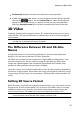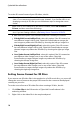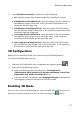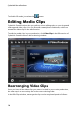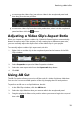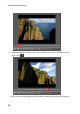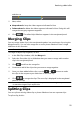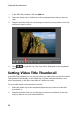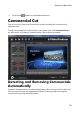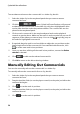Operation Manual
21
Producing a M ovie Disc
end the cut.
5. Next, select:
Keep selected to keep the video segment indicated in blue.
Delete selected to delete the video segment indicated in blue. Doing this will
merge the two gray segments together.
6. Click . The edited clip/slideshow appears in the storyboard panel.
Merging Clips
You can merge video clips in the storyboard together into one longer clip using the
Merge function. You can also merge two or more photo slideshows into a single
slideshow in this function.
Note: video clips and slideshows cannot be merged together.
To merge multiple clips together, do this:
1. In the Edit Clips window, click the Merge tab.
2. Select the first video clip or slideshow that you want to merge with another
clip in the storyboard panel.
3. Click to add it to the merge list.
4. Continue to add all the clips that you want to merge together.
5. Once you have added all the clips, use the and buttons to order
the clips in the sequence you want them in the final clip.
6. Click to merge the clips. The new clip is displayed in the storyboard
panel as one clip.
Note: when video clips are merged, the aspect ratio of the merged clip will be set
to match the longest clip's aspect ratio.
Splitting Clips
You can split an existing video clip or photo slideshow into two separate clips.
To split a clip, do this: