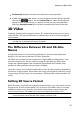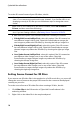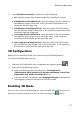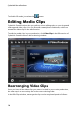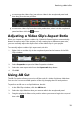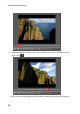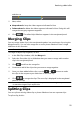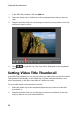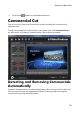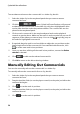Operation Manual
17
Producing a M ovie Disc
3. Select Set 3D Source Format, and then one of the following:
2D: select this option if the selected media file is actually 2D content.
Side by Side Format (Left Eye First): select this option if the 3D content has
two different images side by side. In 2D, CyberLink PowerProducer will
display the left eye image only.
Side by Side Format (Right Eye First): select this option if the 3D content
has two different images side by side. In 2D, CyberLink PowerProducer will
display the right eye image only.
Over/Under format (Left Eye First): select this option if the 3D content has
two different video images, one on top of the other. In 2D, CyberLink
PowerProducer will display the left eye image only.
Over/Under format (Right Eye First): select this option if the 3D content
has two different video images, one on top of the other. In 2D, CyberLink
PowerProducer will display the right eye image only.
3D Configuration
Before you can enable 3D mode, you must first set your 3D display device.
To set your 3D display device, do this:
1. Select the 3D configuration menu underneath the preview window .
2. Select one of the following options:
select your 3D display type from the list, i.e. 3D-Ready HDTV
(Checkerboard), Micro-polarizer LCD 3D (Row-Interleaved), 120Hz Time-
sequential 3D LCD, HDMI 1.4 Enabled 3D TV, etc.
if you do not have a 3D display, select Anaglyph Red/Cyan mode and then
use anaglyphic (red/cyan) 3D glasses to view 3D content.
Enabling 3D Mode
Once you have set your 3D display device, you can enable 3D mode at any time to
preview your video production in 3D. To enable, just select the button.