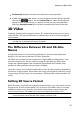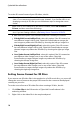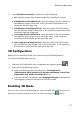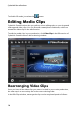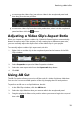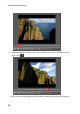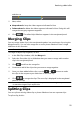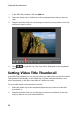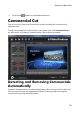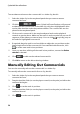Operation Manual
15
Producing a M ovie Disc
DV timecode: displays the video timecode at the current position.
to add a text remark, date stamp, or time stamp to the video being captured,
click on the button. On the Overlay Text tab, select which type and
display format of text overlay you want to include on your recorded video.
Select the Overlay Format tab to set the font and text position for the text.
3D Video
CyberLink PowerProducer supports various 3D* video formats that you can use to
create 3D discs. All imported 3D video is indicated by a 3D icon in the top right of
its thumbnail.
Note: * optional feature in CyberLink PowerProducer. Check the version table on
our web site for detailed versioning information.
The Difference Between 3D and 3D-Like
Menus
In supported versions of CyberLink PowerProducer, there are both videos that
display in 3D, and menus that have "3D-Like" properties.
3D videos are composed of two images from slightly different perspectives. They
have one image for the left eye, and one image for the right eye. When these
images are viewed together with compatible 3D hardware and software, they
produce an effect that gives the perception of depth.
Some disc menus in CyberLink PowerProducer have 3D-Like properties. Available in
all versions of the program, these effects are simply 3D animations that only consist
of one image. 3D-Like menus do not produce a 3D depth effect when viewed in 3D
mode.
Setting 3D Source Format
When 3D video is imported into CyberLink PowerProducer, you may need to set the
format of the 3D source video/photo. This is because 3D media comes in a variety
of different video source formats. CyberLink PowerProducer needs to know the
source format of each 3D media file so that it can display it properly in 3D.
Note: if you are creating a 2D disc with 3D media, you still must set the 3D
source format to ensure that the video displays correctly in 2D.