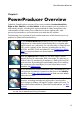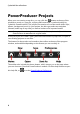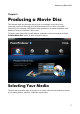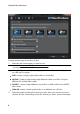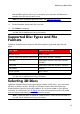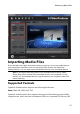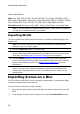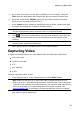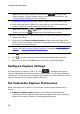Operation Manual
14
CyberLink PowerProdu cer
Note: before you begin capturing, be sure to click to configure the
capture settings, or set the capture options if capturing from a camcorder. See
Configure Capture Settings for more information.
3. If required, locate the content you want to capture in either of these ways:
when capturing from an HDV or DV camcorder you can use the playback
controls under the Preview window to find the content.
Note: when using the and playback controls to find the content you want to
capture, you can click and then select a different seek increment.
when capturing from a TV, use the buttons to select the channel you want to
capture video from.
4. If required, select Auto-recording duration and then enter the length of the
video you want to capture. CyberLink PowerProducer will stop capturing once
this duration has been reached.
Note: before you begin recording, it is recommended that you Configure Capture
Settings and Set Camcorder Capture Preferences, depending on your capture
device.
5. Click to begin capture.
6. Click to stop the capture once you have captured the video you want.
7. When you are done, click OK to return to the disc authoring window.
Configure Capture Settings
If capturing from a webcam, VCR, or TV, click to configure the capture
settings. Depending on the device you are capturing from, in the Capture Settings
window you can set the video and audio input devices, as well as select the correct
channel and video source when capturing from a TV.
Set Camcorder Capture Preferences
When capturing from an HDV or DV camcorder, set the capture preferences as
follows:
Enable non-realtime capture: select to have CyberLink PowerProducer
continue processing captured video after the original video stops playing in
order to ensure that no frames are dropped during capture.