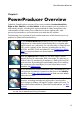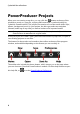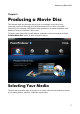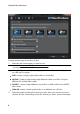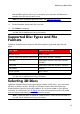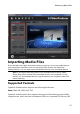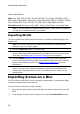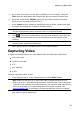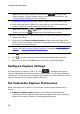Operation Manual
12
CyberLink PowerProdu cer
(Nikon), NRW (Nikon)
Video: 3G2, 3GP, ASF, AVI, DAT, DV-AVI, DVR-MS*, FLV (H.264), HD MPEG-2, M2T*,
M2TS, MKV (H.264), MOD*, MOV, MOV (H.264), MP4, MPE, MPEG-1*, MPEG-2*, MPEG-
4 AVC (H.264), MTS, TOD*, TPD, TRP, TS, VOB*, VRO*, WMV, WMV-HD, WTV*
3D Video Format: Dual-stream AVI, MVC*, Side-by-Side Video*, Over/Under Video
Note: * optional feature in CyberLink PowerProducer. Check the version table on
our web site for detailed versioning information.
Importing Media
To import media into CyberLink PowerProducer, do either of the following in the
Import area:
Note: you can also drag and drop media onto the CyberLink PowerProducer
window to import it into the program.
click the Video Files button to import video.
Note: if you're importing 3D video files, select the Detect 3D video formats
option to have CyberLink PowerProducer auto detect the 3D source video format
of the files. See Setting Video 3D Source Format for more information.
click the Photos button to import photos and enter the Photo Slideshow
room. As the photos are imported, CyberLink PowerProducer automatically
creates a new slideshow album. See Editing Photo Slideshows for more
information.
Note: if you want to create more than one slideshow on your disc, just import the
photos you want in each slideshow separately. CyberLink PowerProducer will
create a new slideshow album for each set of imported photos, which you can
then edit later.
Importing Scenes on a Disc
You can extract scenes from a non-copyright protected disc, importing the video
content into CyberLink PowerProducer.
To extract scenes and import videos, do this:
1. Insert the disc that contains the video that you want to import into your disc
drive.
2. In the Import section of the Content panel, click the Scenes on Disc button.