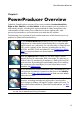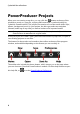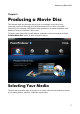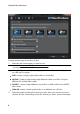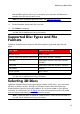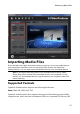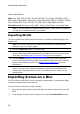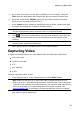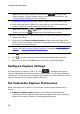Operation Manual
9
Producing a M ovie Disc
and available options will vary. For example, your selection will determine
whether your disc has a menu or not.
Note: for more information about 3D* discs, see Selecting 3D Discs.
3. Select the capacity of the disc you are using to burn your movie production.
4. Set the playback aspect ratio for your disc.
5. Click Next to continue.
Note: * optional feature in CyberLink PowerProducer. Check the version table on
our web site for detailed versioning information.
Supported Disc Types and File
Formats
CyberLink PowerProducer supports the following disc types and video format
types:
Disc Types
Video Format Types
BD-RE*, BD-R*
BDAV*, BDMV*
DVD-R, DVD-R DL, DVD+R, DVD+R DL
DVD-Video, AVCHD*, AVCREC*
DVD-RW
DVD-Video, DVD-VR, DVD+VR, AVCHD*,
AVCREC*
DVD+RW
DVD-Video, DVD+VR, AVCHD*, AVCREC*
DVD-RAM
DVD-VR
CD-R, CD-RW
VCD*, SVCD*
Note: * optional feature in CyberLink PowerProducer. Check the version table on
our web site for detailed versioning information.
Selecting 3D Discs
CyberLink PowerProducer now supports the creation of 3D* discs. You can create
3D discs in the Blu-ray Disc, AVCHD, or DVD disc format. Note that CyberLink
PowerProducer cannot convert 2D media to 3D, so all the media on your 3D disc
should be in a 3D format. See 3D Media for more information about the 3D media
you can import and setting a media file's source format.
Note: * optional feature in CyberLink PowerProducer. Check the version table on
our web site for detailed versioning information.