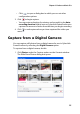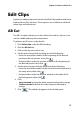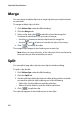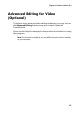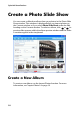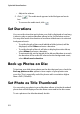Operation Manual
Chapter 2: Produce a Movie Disc
31
Add Photos to an Album
If you have already created a slide show you can add new photos to it in
the Photo Slide Show window.
To add photos to an existing album in a slide show, do this:
1. Click Photo Slide Show under the Edit heading.
2. Select the album you want to modify.
3. Click Add Photos. The Add Photos to Album dialog box opens.
4. Open the photos you want to add.
View Album Properties
To view album properties, right-click the preview slide in the album
window or the thumbnail in the Author pane, then select Properties. A
dialog box opens displaying album properties. You may modify the
album’s name in this dialog box.
Add Background Music to an Album
You may provide background music to an album by adding an audio
file.
To add background music to an album, do this:
1. Click Photo Slide Show under the Edit heading.
2. Select the album you want to modify.
3. Click . The Background Music dialog box opens.
4. Click to open an audio track. You may edit the audio file
here or click to add it to the video clip you have selected. The
following options are available, if desired:
• Select a fade in/out option.
• Select to repeat the audio track until the video clip ends.
• Trim the audio file using the sliders on the trim bar.