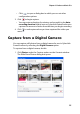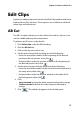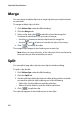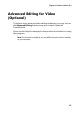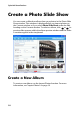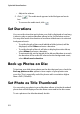Operation Manual
CyberLink PowerProducer
28
Merge
You can merge multiple clips into a single clip that you may find easier
to work with.
To merge multiple clips, do this:
1. Click Video clips under the Edit heading.
2. Click the Merge tab.
3. Select a clip, then click to add the clip to the merge list.
Continue to add all the clips you want to merge.
• Use the button to remove clips from the merge list.
• Use the and buttons to reorder the clips, if necessary.
4. Click to merge the clips.
The merged clips appear in the Author pane as one clip.
Note: When you merge video clips, all the video clips will be transformed to
the aspect ratio you have selected for your movie.
Split
You can split a long video clip into two clips for further editing.
To split a clip, do this:
1. Click Video clips under the Edit heading.
2. Click the Split tab.
3. Set the split time/slide (the frame or slide at the position at which
you want to split the clip) by doing one of the following:
• Video clip: Use the slider to seek the split time.
• Album: Use the slider to seek the slide to split after.
4. Click to split the clip.
The split clip appears in the Author pane as two clips.