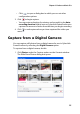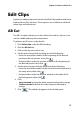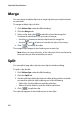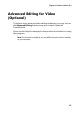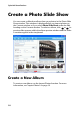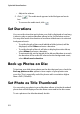Operation Manual
Chapter 2: Produce a Movie Disc
27
Edit Clips
Options for editing clips are located on the Edit Clips window within the
Produce Movie Disc function. These options are available to edit both
video clips and slide shows.
AB Cut
The AB Cut option allows you to trim either the ends of a clip or to cut
out the middle and keep the end portions.
To perform an AB cut on a clip, do this:
1. Click Video clips under the Edit heading.
2. Click the AB Cut tab.
3. Click on the clip you want to cut.
4. Set the mark in time/slide by doing one of the following:
• Enter the time/slide number of the beginning of the desired
portion in the entry boxes, then click .
• Drag the slider under the preview window to the beginning of
the desired portion, then click .
5. Set the mark out time/slide by doing one of the following:
• Enter the time/slide number of the end of the desired portion in
the entry boxes, then click .
• Drag the slider under the preview window to the ends of the
desired segment, then click .
6. Click:
• Keep selected to keep the video segment indicated in orange.
• Delete selected to delete the video segment indicated in
orange.
7. Click . The edited clip appears in the Author pane.