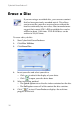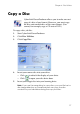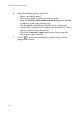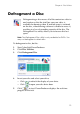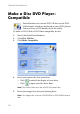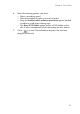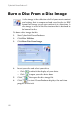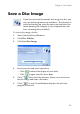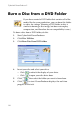Operation Manual
Chapter 4: Disc Utilities
75
2. Select the utility you want to use:
• Erase Disc: click this icon to erase all content from a disc. For
more information, see Erase a Disc on p.76.
• Copy Disc: click this icon to make a copy of a disc. For more
information, see Copy a Disc on p.77.
• Defragment Disc: click this icon to move the content of a disc
to one location in order to increase the amount of free space
on the disc. For more information, see Defragment a Disc on
p.79.
• Make Compatible: click this icon to convert a DVD-VR disc
to the DVD-Video format, which can be played on most DVD
players. For more information, see Make a Disc DVD Player-
Compatible on p.80.
• Burn Disc from Image: click this icon to burn a disc from a
disc image. For more information, see Burn a Disc From a
Disc Image on p.82
• Save Disc Image: click this icon to save a disc image for
future burning. For more information, see Save a Disc Image
on p.83.
• Burn Disc from DVD Folder: click this icon to burn the
contents of a folder onto a disc. For more information, see
Burn a Disc from a DVD Folder on p.84.
• Export to File: click this icon to export DVD-VR files on disc
to your hard drive as MPEG files. For more information, see
Export to File on p.85.
• Finalize/Unfinalize: click this icon to finalize or unfinalize a
disc. For more information, see Finalize/Unfinalize a Disc on
p.86.