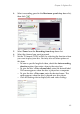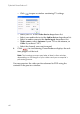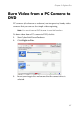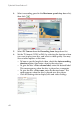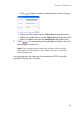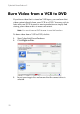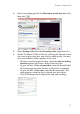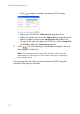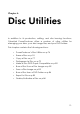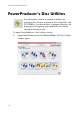Operation Manual
Chapter 3: Right-to-Disc
69
• Click to open a window containing PC camera settings.
• Select your PC camera in the Video device drop-down list.
• Select your audio device in the Audio device drop-down list.
• Select an audio source in the Audio input drop-down list.
7. Click to start burning. PowerProducer displays the real-
time progress of the task.
Note: The burning process may take at least a few minutes,
depending on the length of your video and your computer’s
processing power.
You may preview the video you have burned to DVD using the
controls in the preview window.