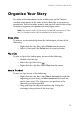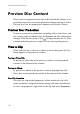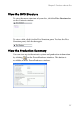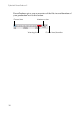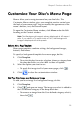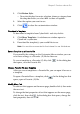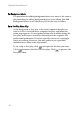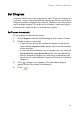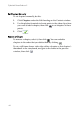Operation Manual
Chapter 2: Produce a Movie Disc
39
Customize Your Disc’s Menu Page
Menus allow you to navigate around on your final disc. The
Customize Menu window gives you complete creative control over
the look of your menu page. You can modify the appearance of the
menu’s buttons, text, and overall layout.
To open the Customize Menu window, click Menu under the Edit
heading on the Content window.
Note: The Background Image is always displayed at 4:3 aspect
ratio. If you select a TV aspect ratio of 16:9, the Background
Image is displayed with side panels.
Select a Menu Page Template
Menu page templates combine settings for background images,
buttons, and frames.
To specify a background template for a menu page, do this:
1. Click Template.
• To restrict display for easier selection, choose a category from
the drop-down box, or select ALL to show all options.
2. Select the option you want to use.
• To apply this image to all of your menu pages, click .
3. Click to close the customization window.
Add Your Own Image as a Background Image
To add your own image as a background image, do this:
1. Click Template.
2. Click and open an image. The image you select is added to
the User-defined category in the drop-down box.
• To remove an image from the User-defined category, select it,
then click .