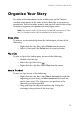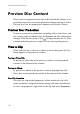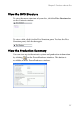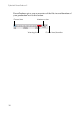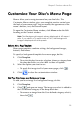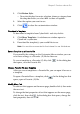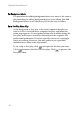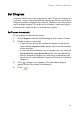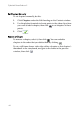Operation Manual
CyberLink PowerProducer 3
36
Preview Disc Content
When you have organized your clips and finalized the content, it is a
good idea to preview your entire production before burning it to disc.
You can also view the production summary and the disc’s menu.
Preview Your Production
To preview your entire production, including video, slide shows, and
any settings you have added, click the Preview tab. The Author pane
changes to the Preview pane. Click to begin the preview. Use the
controls under the preview window to start and stop the preview.
View a Clip
When you click on a video or an album in the Author pane, the first
frame appears in the preview window.
Preview a Video Clip
To preview a video clip in the preview window, use the playback
controls at the bottom of the window.
Preview an Album
To preview an album in the preview window, highlight the slide
show, then use the playback controls at the bottom of the window.
View Clip Properties
You can view clip-related properties, which include the clip’s file
name, resolution, and playback time (along with other information).
To view clip properties, right-click on the clip and select Properties.