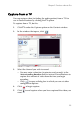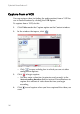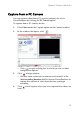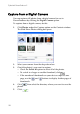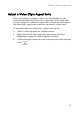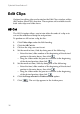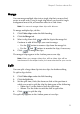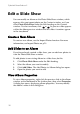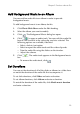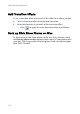Operation Manual
Chapter 2: Produce a Movie Disc
33
Add Background Music to an Album
You may add an audio file to an album in order to provide
background music.
To add background music to an album, do this:
1. Click Photo Slide Show under the Edit heading.
2. Select the album you want to modify.
3. Click . The Background Music dialog box opens.
4. Click to open an audio track. You may edit the audio file
here or click to add it to the video clip you have selected. The
following options are available, if desired:
• Select a fade in/out option.
• Select to repeat the audio track until the video clip ends.
• Trim the audio file using the sliders on the trim bar.
• Adjust the volume.
5. Click . The audio track appears in the Background music
box.
• To remove the audio track, click .
Set Durations
You can set the duration of all of the slides or albums in a slide show
or match the duration of the audio file that accompanies it.
To set slide durations, click Slides and enter a duration.
To set album durations, click Album and enter a duration.
To match the duration of the audio file, click Match music duration
and enter a duration.