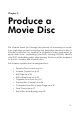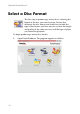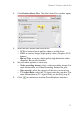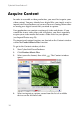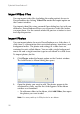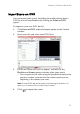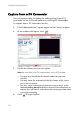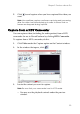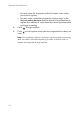Operation Manual
Chapter 2: Produce a Movie Disc
23
5. Click to end capture when you have captured the video you
want.
Note: Non-realtime capture continues capturing and processing
after the video has finished playing in order to ensure that no
frames are dropped during capture.
Capture from a HDV Camcorder
You can capture video (including the audio portion) from a HDV
camcorder for use in PowerProducer by clicking HDV Camcorder.
To capture from a HDV camcorder, do this:
1. Click Video under the Capture option on the Content window.
2. In the window that opens, click .
3. Locate the content you want to capture.
Note: Be sure that your camcorder is set to VCR mode.
• You may use the playback controls under the preview
window.