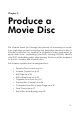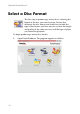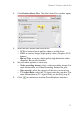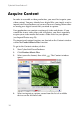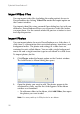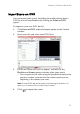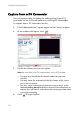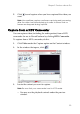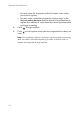Operation Manual
CyberLink PowerProducer 3
20
Import Video Files
You can import video files (including the audio portion) for use in
PowerProducer by clicking Video Files under the Import option on
the Content window.
You import video files using a normal Open dialog box, but with one
difference: PowerProducer allows you to preview video files before
you open them. Use the controls under the preview window to start
and stop the preview.
Import Photos
You can import photos for use in PowerProducer as a slide show. A
slide show is a presentation that can include photos, transitions, and
background music. The photos and settings in a slide show are
contained in units called albums. You can add a single background
music file and a single transition type to each album in a slide show.
To import photos, do this:
1. Click Photos under the Import option on the Content window.
The Add Photos to Album dialog box opens.
2. Open the photos you want to add. The photos appear in the
storyboard as slides, and the first slide appears in the album
window as a thumbnail.
• To add more slides to the album, click Add Slides, then open
the photos you want to add.
Note: You may add up to 256 photos to an album.