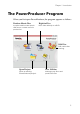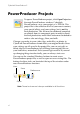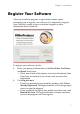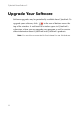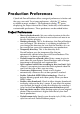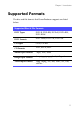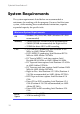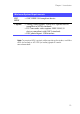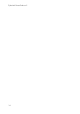Operation Manual
Chapter 1: Introduction
9
Production Preferences
CyberLink PowerProducer offers a range of preferences to better suit
the way you work. To set your preferences, click the button,
available on most windows. The Preferences dialog box opens,
displaying the Project tab and the Video/Audio tab, which contain
customizable preferences. These preferences are described below.
Project Preferences
• Movie playback mode: Set your video to return to the disc
menu or continue on to the next movie after each movie on
the disc finishes playing.
• Working directory: This is the directory that PowerProducer
uses for output. This directory is set during installation. If
you change this directory, be sure that the hard disc it is on
has enough free space to accommodate your production.
• Temporary directory: This is the directory that
PowerProducer uses for temporary files that are
automatically deleted when you exit PowerProducer. This
directory is set during installation.
• Default name for captured video: Enter a name to give to
each video file you capture. PowerProducer adds a unique
timestamp to distinguish each captured file.
• Split captured video files according to disc size limit: Split
video as you capture to ensure that each captured video file
can fit on the type of disc you are using.
• Create new chapter every: Create a new chapter
automatically whenever the set time period is reached.
• Enable Cyberlink MPEG@Best technology: Check to
balance burning speed and video quality when you burn
MPEG video.
• Enable video thumbnail: Check to allow chapter thumbnails
to display video on the disc’s menu. If you select this option,
you can limit the length of video that displays by entering a
value for the User-defined motion menu duration option.
• Back up photos on disc: Make backup copies of your original
photos whose resolution is higher than that of your final
movie production.
• Default menu style: Specify your favorite style (.fl file) as the
style for each new PowerProducer project.