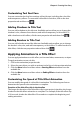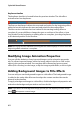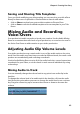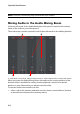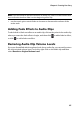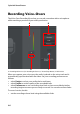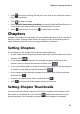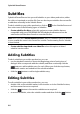Operation Manual
Chapter 4: Creating Your Story
89
Note: to export your subtitles and save them as an SRT file, click .
Importing Subtitles from Text Files
You can import subtitles from a text file in the SRT or TXT formats by clicking on
. This allows you to compose your subtitles outside the program or retrieve
them from another source and import them into CyberLink PowerDirector.
Note: when an SRT file is imported, the subtitles are created automatically in CyberLink
PowerDirector. However, for TXT files you must first input all of the subtitle markers.
Syncing Subtitles with Dialogue
To ensure that the subtitles in your video production sync with the video dialogue,
CyberLink PowerDirector provides a number of options for specifying the location.
To set a starting time for a subtitle, do either of the following:
• double click on the Start Time column for the subtitle, and then enter a time
code.
• position your cursor at the beginning of the subtitle marker on the subtitle
track and then drag the front of the clip to the new position.
To set an ending time for a subtitle, do either of the following:
• double click on the End Time column for the subtitle, and then enter a time
code.
• position your cursor at the end of the subtitle marker on the Subtitle Track and
drag the end of the clip to the new position.