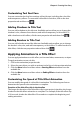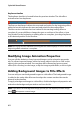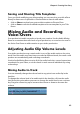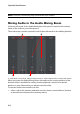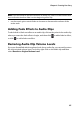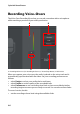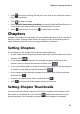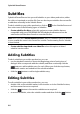Operation Manual
Chapter 4: Creating Your Story
87
• click to begin recording. Record your voice over as you watch the video in
the preview window.
• Click to stop recording.
• Select Mute all tracks when recording if you want CyberLink PowerDirector to
mute all the other audio while you are recording the voice over.
• select fade-in the voice over, or to add a fade-out effect.
Chapters
Chapters are used to ease navigation of your finalized production if you decide to
burn it to a disc. Chapters allow viewers to watch only the content they want or
easily find their place if the disc was stopped before completion.
Setting Chapters
To set chapters in the Chapter Room do one of the following:
• to set a chapter at the beginning of each video clip in the first video track in the
timeline, click .
• to set chapters at fixed intervals, for example a chapter marker every five
minutes, enter an interval (in minutes) and then click .
• to set a specified number of chapters evenly in your project, enter the number
of chapters in the filed provided and then click .
• to set chapter points manually, navigate to a point in your video production
and then click .
• to remove a chapter point, select it and then click .
• click to remove all of the chapter points you have set.
Setting Chapter Thumbnails
You can set the thumbnail image for each of your chapters, which display in the
disc menu on a finalized disc. Just click the button when the frame in the
preview window is the one that you want to set as the chapter’s thumbnail.