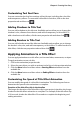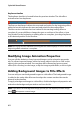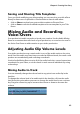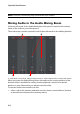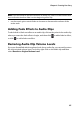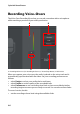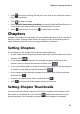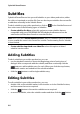Operation Manual
CyberLink PowerDirector
82
Keyframe timeline
The keyframe timeline is located below the preview window. The title effect
animation has four keyframes.
The first two keyframes indicate the start and end points for the beginning effect,
while the last two indicate the start and end points for the ending effect.
The blue section indicates the time it takes for the starting/ending effect to
complete. If you would like to change the start or end time of the effect or how
long it takes for the beginning or ending effect to complete, just drag a keyframe
to the desired position in the timeline.
Note: the orange section indicates how long the title effect displays on screen once the
beginning effect animation is complete.
Modifying Image Animation Properties
You can edit the behavior of any imported images on the animation properties
tab. To edit an imported image, select the image object in the list or click on the
object in the preview window. You can then add a chroma key (green screen)
effect (Pick color key) on the image, or flip the image upside down, or left to right.
Adding Background Images to Title Effects
You can add your own background images to a title effect. The background image
is added to the entire title effect and overlays the content on the video tracks
above it in the timeline.
To apply a background image to a title effect, click the background properties tab
and select the background you wish to use from the list.
Note: if you don’t see a background image you like you can import your own image.
Click to import a custom image.