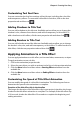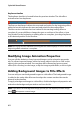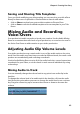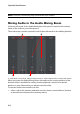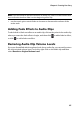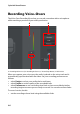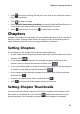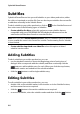Operation Manual
Chapter 4: Creating Your Story
81
Customizing Text Font Face
You can customize the font face settings of the title text, including the color, blur
and transparency effects. To customize a title effect’s font face, click on the text
properties tab and then on .
Adding Shadows to Title Text
You can add a shadow to the title text. Available options allow you to change the
shadow’s color, distance from the text, and add a transparency or blur effect. To
add a shadow to a title effect, click the text properties tab and then click .
Adding Borders to Title Text
You can add a border around the title text. Available options allow you to change
the border’s color, size, and add a transparency or blur effect. To add a border to a
title effect, click the text properties tab and then click .
Applying Animation to a Title Effect
You can apply animations to a title effect, such as text fades, movements, or wipes.
To apply animation to text, do this:
1. Click on the animation properties tab.
2. Select the text object you wish to animate in the list or in the preview window.
3. Click the More button and then select a Starting Effect animation from the
available list.
4. Click the More button and then select an Ending Effect animation from the
available list.
Customizing the Speed of Title Effect Animation
You can modify the speed of a title effect’s animation. The following two factors
determine the speed for the animation to complete.
Duration of the title effect clip in the timeline
The longer the duration of the title effect clip in your project’s timeline, the longer
it takes for the title effect animation to complete. For example, if the title effect clip
is 20 seconds, it takes the title effect 20 seconds to complete the beginning and
ending animation.