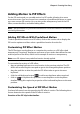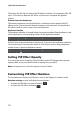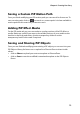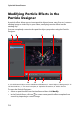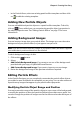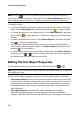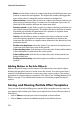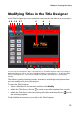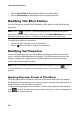Operation Manual
CyberLink PowerDirector
80
• click on Insert Title to add additional title text to a title effect.
• click on Insert Image to add images that accompany the text.
Modifying Title Effect Position
You can change the position and orientation of the titles in a title effect quickly
and easily.
Note: click on to use the TV safe zone and grid lines to help with the precise
placement of the title effect on the master video. Select Snap to Reference to have the
title effect snap to the grid lines, TV safe zone, and boundary of the video area.
To modify its position or orientation:
• click on the title and drag it to a new position.
• click on above the title to change its orientation.
Modifying Text Properties
On the text properties tab, you can modify everything from the text size, style,
color, as well as adding shadows and borders. To modify the text font style, size,
weight, or alignment, simply use the available options in the font properties
section above the preview window.
Note: once you are done customizing all of the text properties, click on to save it
as a new template. It is saved to your character presets, so you can use it in future
projects.
Applying Character Presets to Title Effects
You can apply a defined character preset to a title effect. After you have applied
the defined character preset you can go to font face, shadow, or border settings to
make changes to the title effect if required.
To apply a character preset to a title effect, click the text properties tab and then
click . Click on the title text in the preview area that you want to change and
then click on a character preset.