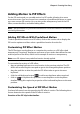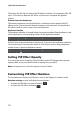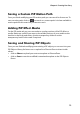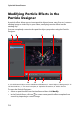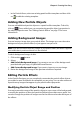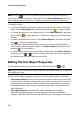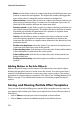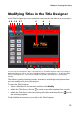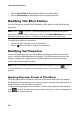Operation Manual
CyberLink PowerDirector
78
- Wave: use the slider or enter in a value in the box provided if you want your
particle to travel in a wave pattern. The higher the number, the bigger the
wave. If the value is 0, then the particle travels in a straight line.
- Wave variation: use the slider or enter in a value in the box provided to set
the amount of variation there is in wave size. For example, if you enter 50,
then half of the particles will have the same wave form.
- Rotation speed: use the slider or enter in a value in the box provided to set
the rotation speed of the particle. The higher the value, the faster it rotates.
Depending on whether the parameter has a positive or negative value
determines the direction of the rotation.
- Gravity: use the slider or enter in a value in the box provided to set the
amount of gravity applied to the particle. Depending on whether the
parameter has a positive or negative value determines the direction of the
gravitational pull.
- Enable color keyframe: select this option if you want to use keyframes to
customize and control the color of the particle.
- Select starting color: click the box to select the color of the particle when it
is first displayed or emitted from the source point.
- Select ending color: click the box to select the color of the particle just
before it fades out.
- Enable particle overlay: select this option to enable an overlay on your
particle.
Adding Motion to Particle Objects
Within the particle object motion tab you can add motion to a particle object,
allowing the particle’s source to move across the screen. You can choose from a
number of predefined motions or create your own custom motion. The motion
properties of a particle object is similar to a PiP object. See "Adding Motion to PiP
Effects" on page 71 for detailed information on customizing a particle object’s
motion.
Saving and Sharing Particle Effect Templates
Once you are finished modifying your particle effect template you can save it to
your particle effects library for future use or upload it to DirectorZone to share it
with others.
• click on Share to upload your custom template to DirectorZone.
• click on Save to save the modified template to the Particle Room.