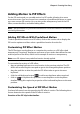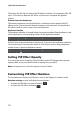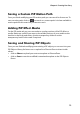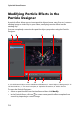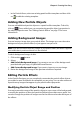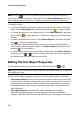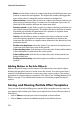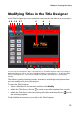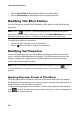Operation Manual
Chapter 4: Creating Your Story
77
• Add/Delete particle: in this section you can click on and then import an
image to create a custom particle. You can add as many custom particles as
you like to a particle object, i.e. more than one image used in a particle object.
Or select an existing particle and then click to delete it from the particle
object.
• Modify parameters: in this section you can completely customize the
properties of the particle object as follows:
- Use keyframe: select this option if you want to use keyframes to customize
and control the parameters. Keyframes are frames of your video that define
the start and end points of an effect, which in this example is a particle
object effect’s parameters. Once selected, drag the slider to a position on
the particle object effect timeline and then modify the parameter. The
program adds a keyframe to the timeline at the point when the modified
parameter reaches the specified value.
- Emit rate: use the slider or enter in a value in the box provided to set the
rate or speed particles emit from the source point.
- Max count: use the slider or enter in a value in the box provided to set the
number of particles that emit from the source point.
- Life: use the slider or enter in a value in the box provided to set the life, or
how long the particle displays in the effect. The lower the number, the
shorter amount of time each particle displays before fading out. For
example, if you enter 100, the life will equal the entire length of the clip.
- Life variation: use the slider or enter in a value in the box provided to set
the amount of variation there is in particle life. For example, if you enter 50,
then half of the particles will die out before they meet the specified life
amount.
- Size: use the slider or enter in a value in the box provided to set the size of
the particle.
- Size variation: use the slider or enter in a value in the box provided to set
the amount of variation there is in particle size. For example, if you enter 50,
then half of the particles will equal the defined size.
- Speed: use the slider or enter in a value in the box provided to set the
speed of the particle.
- Speed variation: use the slider or enter in a value in the box provided to set
the amount of variation there is in particle speed. For example, if you enter
50, then half of the particles will have the defined speed.