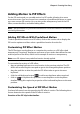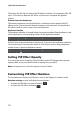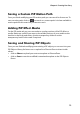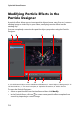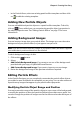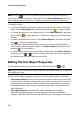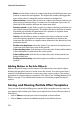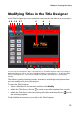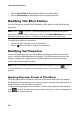Operation Manual
CyberLink PowerDirector
76
Note: click on to use the TV safe zone and grid lines to help with the precise
placement of the particle objects on the video. Select Snap to Reference to have the
particle effect snap to the grid lines, TV safe zone and boundary of the video area.
To modify, do this:
• to change the position and source (emit) point of a particle object, select the
object in the Select object list, and then click and drag to a new position.
• to change the position of an image, select it in the Select object list, and then
click and drag to a new position. To resize the image, just click and drag its
borders.
• to rotate a particle effect, select it in the Select object list, and then click and
drag
to the desired orientation.
• to change the range and direction an effect emits from the particle effect’s
source point, select the particle effect in the Select object list, and then click
and drag to a new position.
• to set the order of the objects in the effect, select them in the Select object list
and then use the or button to reorder them. The object at the top of the
list displays over the other objects in the effect.
Editing Particle Object Properties
To edit a particle object’s properties, select it and then click on or .
Note: if you select a background image to edit, the only option available is to replace it
with a different image.
On the particle object properties tab, you can edit the effect objects as follows:
• Select emit method: select how the particles emit from the source point. You
can have them emit from a single point, from a line, or spray out in a circle. You
can also import an image to create a masked area where particles emit from.
Depending on the mask you import and how you resize it, the particles will
emit differently.
• Select particle style: select the style of the emitting particle object.
Depending on the property you select, the particle shape and behavior
changes. Select the style that best suits the effect you are trying to accomplish.