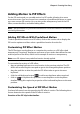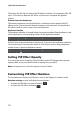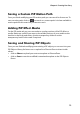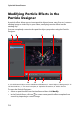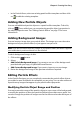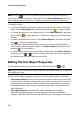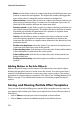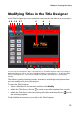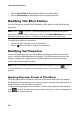Operation Manual
Chapter 4: Creating Your Story
75
• in the Particle Room, select an existing particle effect template and then click
on to edit the existing template.
Adding New Particle Objects
You can add additional particle objects to a particle effect template. To do this,
click on . Once added, you can customize the particle object’s properties in
the object properties area. See "Editing Particle Effects" on page 75 for more
information.
Adding Background Images
You can insert an image into your particle effect. The image can cover the entire
background of your particle effect, or just appear over part of it.
Note: if you do not want to have any images in your particle effect, the effect is applied
over media that is positioned above it in the timeline.
To add a background image, do this:
1. Click on the button.
2. Select:
• Add Default Background Image: if you want to use one of the backgrounds
provided with your copy of CyberLink PowerDirector.
• Add Custom Background Image: If you want to import your own image.
3. Resize the background image in the preview window as required.
Editing Particle Effects
In the Particle Designer you can completely customize the particle effect objects
you added or were included in the template you are using. You can also resize and
reposition any images that appear in your particle effect properties.
Modifying Particle Object Range and Position
You can increase the range of the particle object to cover more of the background,
or modify the position or direction particles fall/emit from their source point. You
can also change the position of images used in the effect and reorder the layers of
the effects.