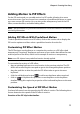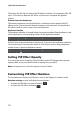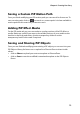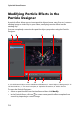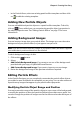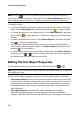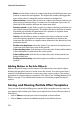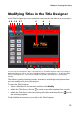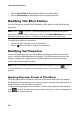Operation Manual
CyberLink PowerDirector
72
The longer the PiP clip, the slower the PiP object’s motion is. For example, if the PiP
clip is 10 seconds, it takes the PiP effect 10 seconds to complete the applied
motion.
Distance between keyframes
The distance between each keyframe also contributes to the speed of the PiP
effect motion. The further the distance between each keyframe, the quicker the
PiP effect needs to move to get to the next keyframe.
Keyframe timeline
The keyframe timeline is located below the preview window. Each keyframe in the
motion path has a corresponding marker on the keyframe timeline.
If the PiP clip on the timeline has a duration of 10 seconds, the keyframe timeline is
10 seconds long. To increase the speed of a PiP effect’s motion, drag a keyframe
marker closer to previous keyframe marker.
Setting PiP Effect Opacity
You can set the level of opacity of the PiP effect in the PiP Designer by using the
opacity slider to set your desired level of opacity for your effect.
Note: use keyframes to control the opacity of your PiP effect.
Customizing PiP Effect Rotation
To customize the rotation of a PiP effect, enter in the degree of rotation in the
Rotation settings section, and then choose whether:
• to rotate the PiP effect counter clockwise .
• to rotate the PiP effect clockwise .