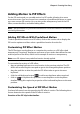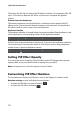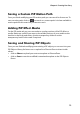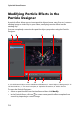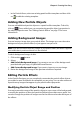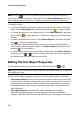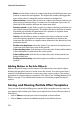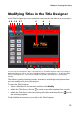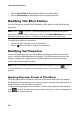Operation Manual
Chapter 4: Creating Your Story
71
Adding Motion to PiP Effects
On the PiP motion tab you can add motion* to PiP media, allowing it to move
across the screen. You can choose from a number of predefined motions or create
your own custom PiP motion. You can also set the transparency level of the PiP
effect, rotate the effect, and add a fading effect.
Note: * optional feature in CyberLink PowerDirector. Check the readme file for detailed
versioning information.
Adding PiP Effects With Predefined Motion
To add a predefined motion to a PiP effect, click on the motion tab to display the
PiP motion options and then select a predefined motion from the list.
Customizing PiP Effect Motion
The PiP Designer uses keyframes to customize the motion on a PiP effect (and
transparency if required). Keyframes are frames of your video that define the start
and end points of an effect, which in this example is motion or transparency.
Note: some PiP objects have predefined motion already applied.
To customize the motion of a PiP effect:
• drag an existing keyframe to a new location in the preview window. The PiP
effect will move along the new path to get to the changed keyframe position.
• drag the path line to alter the path the PiP effect takes to get to the next
keyframe.
• click the add keyframe button to add a new keyframe where required.
• click on to duplicate the previous or next keyframe on the keyframe
timeline. Doing this copies the properties of the indicated keyframe to the new
position.
Customizing the Speed of PiP Effect Motion
You have full control over the speed to the PiP effect’s motion. The following three
factors determine the speed of the PiP effect’s motion.
Duration of the PiP clip in the timeline