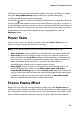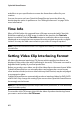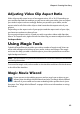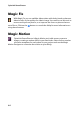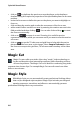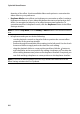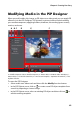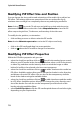Operation Manual
CyberLink PowerDirector
70
Modifying PiP Effect Size and Position
You can change the size, position and orientation of the media clip or object in a
PiP effect. The resizing options are unrestricted. You can reduce the clip to
miniature size or enlarge it to completely obscure any underlying media file.
Note: click on to use the TV safe zone and grid lines to help with the precise
placement of the PiP effect on the video. Select Snap to Reference to have the PiP
effect snap to the grid lines, TV safe zone, and boundary of the video area.
To modify its size, position, or orientation:
• click and drag a corner or side to resize the PiP media.
Note: deselect Maintain aspect ratio to resize the PiP object more freely.
•
click on the PiP media and drag it to a new position.
• click on above the PiP media to change its orientation.
Modifying PiP Effect Properties
Within the PiP effect properties tab, you can:
• select the check box and then click on to add a chroma key (green screen)
effect to your PiP media. In the chroma key window, select a color in the picture
or video clip, and then use the intensity slider to reveal the image or video
behind it. In effect, the selected color becomes transparent.
• select the check box and then click on to add a shadow to the media in a
PiP effect. Available options allow you to change the shadow’s color, direction,
and distance from the PiP effect. You can also set the transparency and blur
levels of the shadow using the available sliders.
• select the check box and then click on to add a border around the media
in a PiP effect. Available options allow you to change the color, direction, and
size of the border. You can also set the transparency and blur levels of the
border using the available sliders.
• select Enable flip object to flip the PiP media upside down or from left to right,
depending on your requirement.