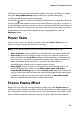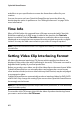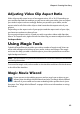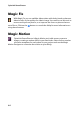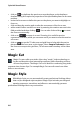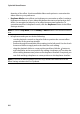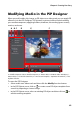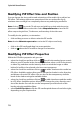Operation Manual
CyberLink PowerDirector
68
duration of the effect. Use the available sliders and options to customize the
video effect to your preference.
• Keyframe Mode: some effects use keyframes to customize an effect’s settings.
Keyframes are frames of your video that define the start and end points of an
effect, for example the intensity of an effect between two keyframes. To
customize an effect in keyframe mode, click the Keyframe button in the Effect
Settings window.
Note: to return to Clip Mode, click the Modify or Effect button in the function buttons
area.
•
In keyframe mode you can do the following:
- use the playback controls or drag the slider to preview the current effect
properties in the preview window.
- browse through the available effect settings in the left panel. Use the check
boxes and sliders to apply and set the level for each setting.
- drag the playback slider to a new position and then click the button to
add a keyframe at the new position. By adding a keyframe you can alter the
effect setting between two points on the keyframe timeline. If required, you
can click and drag a keyframe to a new position on the keyframe timeline.
Note: to remove an effect applied to an entire clip, deselect the effect name in the
Effect Settings window when in Clip Mode.