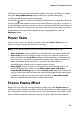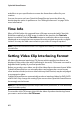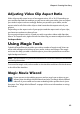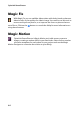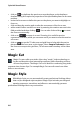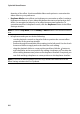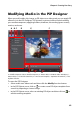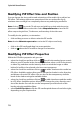Operation Manual
Chapter 4: Creating Your Story
67
Magic Music
In Magic Music* you can add music to your project. The music is either
supplied within CyberLink PowerDirector or you can purchase and
download additional tracks from within Magic Music.
Note: * optional feature in CyberLink PowerDirector. Check the readme file for detailed
versioning information. Click the SmartSound button to view SmartSound-related
copyright and purchasing information.
The Magic Music tool is ideal for use when creating photo slideshows.
Modifying Effects
Most of the effects within CyberLink PowerDirector are completely customizable.
In fact, this section describes some of the most creative functions found within the
CyberLink PowerDirector program.
Modifying a Video Effect
Many video effects let you customize their properties, such as the intensity or
other random settings. You can customize a video effect for the entire duration
(clip mode) or customize it using keyframes (keyframe mode).
Note: video effects on the effect track are applied to all the video tracks that are
positioned above it in the timeline.
To modify a video effect, double click on it or select it and then click Modify. To
modify a video effect that is applied to the entire clip, select the clip and then click
Effect in the function buttons area.
You can modify video effects in one of two modes:
Note: the type of modifications that are available in Effect Settings depend on the
effect you selected.
•
Clip Mode: when the Effect Settings window first opens, it displays in clip
mode. Any changes you make to the effect’s settings are applied for the entire