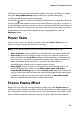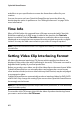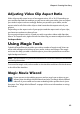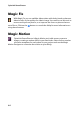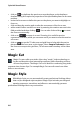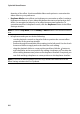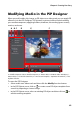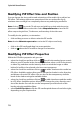Operation Manual
CyberLink PowerDirector
66
• click on to duplicate the previous or next keyframe on the keyframe
timeline. Doing this copies the properties of the specified keyframe to the new
position.
• resize the focus area to define the part on the photo you want to highlight or
focus on.
• click and drag the motion path to alter the movement of the focus area.
• add a rotation effect on the focus area by entering the rotation amount in the
field provided and then clicking . You can also click and drag
to rotate
the focus area manually.
• click on to to zoom in or out. Zooming in is useful for precise
movement of motion, while you can zoom out if you want to start the motion
off screen.
• click on to use the TV safe zone and grid lines to help with the precise
placement of the focus area on the image. Select Snap to Reference to have
the focus area snap to the grid lines, TV safe zone and boundary of the video
area.
Magic Cut
Magic Cut auto-edits your video clips using “magic” video technology to
locate and keep the most interesting moments, while discarding sections
of lesser importance. The Magic Cut tool is ideal for condensing long video
segments into shorter clips. For example Magic Cut can edit a one hour video
down to ten minutes.
Magic Style
With Magic Style you can automatically create professional looking videos
that use pre-designed style templates. Magic Style includes pre-designed
opening sequences, transitions and effects to automatically generate
professional-looking videos on your timeline.