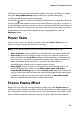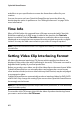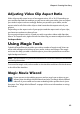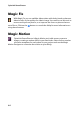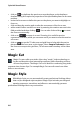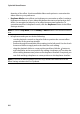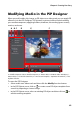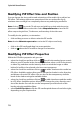Operation Manual
Chapter 4: Creating Your Story
63
Adjusting Video Clip Aspect Ratio
Video clips usually come in one of two aspect ratios, 4:3 or 16:9. Depending on
your media clips and the medium you will use to view your video, you can adjust
your video’s aspect ratio accordingly. Before you produce your video, set the
aspect ratio for all of the video clips so that it matches the aspect ratio of your
project.
Depending on the aspect ratio of your project and the aspect ratio of your clips,
you have two options to choose from.
If your project aspect ratio is 4:3 and you wish to produce video with clips that
have a 16:9 aspect ratio, right-click on the video clip you want to adjust and select
Set Aspect Ratio.
Using Magic Tools
CyberLink PowerDirector provides you with a number of magic tools* that can
assist with editing and touching up your audio, videos and images. The magic
tools can also help you add a creative style to your video production or add the
right background music.
Note: * optional feature in CyberLink PowerDirector. Check the readme file for detailed
versioning information.
To access the magic tools, select media on the timeline and then click the buttons
to the left of the timeline.
Magic Movie Wizard
If you are new to the editing process and not sure how or where to get
started, then the Magic Movie Wizard can help. The Magic Movie Wizard
takes all of your media and creates a dazzling video production in just a
few steps. See "Magic Movie Wizard" on page 44 for more information on using
this feature.