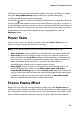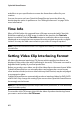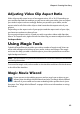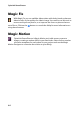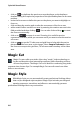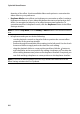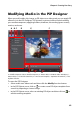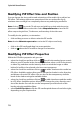Operation Manual
Chapter 4: Creating Your Story
61
In Enhance section you can enhance the quality of images and videos, including
using the Video Enhancement feature, which can upscale video using
TrueTheater HD technology from CyberLink.
Click on the button to consult the iHelp for information on using these features.
You can apply video enhancements to the entire duration of a clip or customize it
using keyframes. Keyframes are frames of your video that define the start and end
points of an effect, for example the intensity of the enhancement effect between
two keyframes. To customize an enhancement using keyframes, click the
Keyframe button.
Power Tools
Select a video clip on the timeline and then select the Power Tools button to
perform a range of powerful functions, including:
Note: you can also use Power Tools on an audio clip to speed up the audio.
•
Video in Reverse: when enabled on a selected video clip, it plays backwards.
• Video Crop: select this option to crop or zoom in on a specific portion of a
video clip. Select the Crop Video button to define the area you want to zoom
in on (crop). You can then customize the motion on the cropped portion of
video. See "Magic Motion Designer" on page 65 for information on
customizing the motion on the cropped section of video.
• Video Speed: select this option to change the speed of a video clip. For an
advanced slow motion effect, use the Slow motion video with frame
interpolated technology option. Select Stretch audio (between 2X and 0.5X
only) to stretch the audio to match the new video’s length. Deselect this option
to mute the audio. You can also enter a new duration in New video length
video to manually increase/reduce a video clip’s speed.
Freeze Frame Effect
Right click on a video clip on the timeline and then select the Freeze Frame to
instantly create a freeze frame effect. CyberLink PowerDirector takes a snapshot of
the current frame of video and then inserts it into the timeline, along with a video
effect and title template, creating a freeze frame effect. Edit the inserted photo