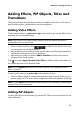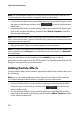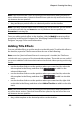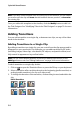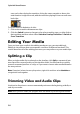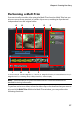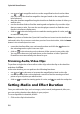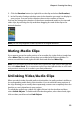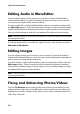Operation Manual
Chapter 4: Creating Your Story
59
2. Click the Duration button (or right click on the clip and select Set Duration).
3. In the Duration Settings window, enter in the duration you want it to display in
your project. You can set the duration down to the number of frames.
You can also change the duration of the above mentioned media or for trimmed
video clips, by selecting the clip and then dragging the end of the clip to the
desired duration.
Note: you can only lengthen a video clip back to its original duration.
Muting Media Clips
If you want to mute the audio portion of an a media clip, right-click on it and then
select Mute Clip. Any audio volume keys you added previously are hidden. To
restore sound to the track, right-click the track and deselect Mute Clip.
Note: if you would like to mute the audio of an entire track, right-click on the track and
then select Mute Track. This is sometimes useful if you have placed video on a PiP track
and you don’t want any of it’s audio in your final production.
Unlinking Video/Audio Clips
When you add a video clip with audio to the timeline, its audio portion is visible on
its corresponding audio track of the timeline. You can unlink the two portions of
the clip, allowing you to modify them separately, remove one completely from the
timeline, or use it elsewhere in your project.
To unlink the audio from a video clip, right click on it in the timeline and then
select Unlink Objects. To link the two files back together, select them both, right
click on them, and then select Link Objects.