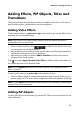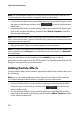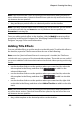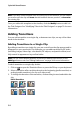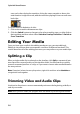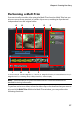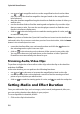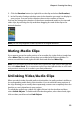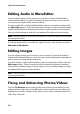Operation Manual
CyberLink PowerDirector
56
over each other during the transition. Using the same example as above, the
total duration is eight seconds, with the transition playing for two seconds over
both clips.
To set a transition’s behavior, do this:
1. Click on the transition between two clips.
2. Click the Switch button to change to the other transition type, or right click on
the transition and then select either Switch to Overlap Transition or Switch to
Cross Transition.
Editing Your Media
Once you have your media in the editing workspace you can start editing it.
Editing is a broad term that encompasses a number of different functions. This
section describes all of the editing processes you can perform on your media clips.
Splitting a Clip
When a single media clip is selected on the timeline, click Split to separate it into
two clips at the current position of the timeline slider. Use this feature to quickly
remove unwanted portions of a clip, or if you want to insert other media between
the two portions.
Note: if required, select the two split portions, right click and then select Combine to
merge them back together.
Trimming Video and Audio Clips
Use the trim functions to remove unwanted portions at the beginning, middle, or
end of your media.
Note: when you trim media, the program does not delete any of the original content.